How to manage your emails
Guidance and resources to help you manage your emails, including specific advice on prioritising emails, different tools and strategies to manage your inbox, using templates, and the potential benefits of AI in email management.
Why is good email management important?
At times, we can all find ourselves overwhelmed by the volume of emails we receive. You may be unsure how to manage your emails effectively and how to prioritise which emails to read and respond to.
Email remains the main form of communication at university and not managing it effectively can impact on productivity, risk you missing important information about your course, distract you from other tasks, and can even be a source of stress within your studies. Good email management is therefore an important skill to develop.
There are a number of strategies, tools and techniques that you can use to manage your email and get on top of your inbox. This guide provides information on how to effectively manage your emails in the context of your academic study. However, good email management is also an essential transferable skill and will be important in terms of future employability.
Creating an email management routine
How often do you check your email? Every few hours? Every few minutes?
Staying on top of your inbox doesn’t require constant checking for new emails. This can often be counterproductive and may disrupt your focus on other important tasks, for example, focusing on finishing that essay or report.
It is important to create good study habits in relation to your emails. Consider only checking and working on emails at set intervals throughout the day. For example, check them in the morning before your first classes, check them again during your lunch break, and once more at the end of the day. As a minimum we would recommend that you check your university emails at least once every study day to ensure that you don’t miss any important notifications about your course.
Applying the principle of fixed times to check and work on emails could help you to focus on tasks and reduce the risk of email distracting you from other activities. You might want to close your mailbox whilst you are focusing on other activities, in order to remove the risk of the arrival of new emails distracting you. You can also pause or remove when you are trying to focus on other tasks.
You may find some of our resources on time management helpful here, particularly our weekly planner template.
Prioritising your emails
When you are reviewing the emails in your inbox, it is important to determine the purpose of the email and to identify if any action is needed. You also need to consider which emails are urgent and/or important.
The "Five D's" technique can help you decide what you need to do with each email:
Delete: Delete any emails that you don't need to keep.
Do: If an email requires an action, take it immediately if it takes less than two minutes. If it takes longer than two minutes, schedule time to take care of it later.
Delegate: If an email can be appropriately handled by someone else, delegate it to them.
Defer: If an email doesn't require immediate action, defer it by adding it to your task list, or using the snooze function and set a later date for the email to reappear.
Designate: If an email contains important information that you need to reference later, designate it by giving it additional prominence. This could be done by starring it, or filing it appropriately.
Alongside the "Five D's" technique, you might find it helpful to use the urgent/important matrix to help you to prioritise your emails.
Download of urgent/important matrix available here)
You can also use the functionality within Gmail to help. You can star emails to mark them as important and can change your inbox settings to include starred emails at the top of the display. This could make it easier to identify which emails need further action. You can also create tasks from your emails that can be managed via the tasklist available via the side panel in Gmail, Google Calendar or Google Drive and/or build in dedicated time in your calendar to work through actions and draft replies where necessary.
Check out these useful guides to find out more about how to use Gmail to help manage your inbox:
Strategies for managing your inbox
In addition to using the tools above to help you prioritise your emails, you can also keep them organised using the following techniques.
Using labels
Use of labels and sub-labels allows you to group emails on a particular theme or topic and more easily retrieve them when you need them. For example, if you are working on a group project, you could give the same label for all emails on this topic (e.g. EEE119 Group Project). This would then allow you to go straight to this label and retrieve all emails about this piece of work.
When creating labels it is important to ensure the labels are relevant and contain enough information that you can recognise what is included. For example, if you label the emails as ‘group projects’ and you had 3 group projects throughout the year, it would be difficult to distinguish between different pieces of work. Adding a module title or date could help.
Using filters
If you find you are receiving a lot of emails from a similar source or on similar topics, you can make use of filters. This would allow you to automatically label, archive, delete, or star incoming emails. For example, you could automatically label all emails for a particular module or assessment.
Searching for emails
You can use the search functionality within Gmail to help find emails. This can be done to search by sender or by using a number of keywords. You can also use the advanced search options to refine the criteria by which you are searching.
When sending emails it is important you consider the subject line and ensure that this is informative, relevant and uses appropriate keywords. This will help significantly if you are subsequently using the search function to find emails in the future.
Archiving or deleting email
Move, archive or delete emails that are no longer relevant or important. This will help to ensure that only the emails you need are in your inbox.
Using templates and GenAI
You may find that writing emails takes you a significant amount of time or that you find yourself writing a number of similar emails on a regular basis. You could consider creating a number of email templates for messages that you send regularly. This would allow you to save time by only requiring you to edit relevant parts of the email.
Generative AI could also help you in managing your email, specifically when writing messages. You could use a GenAI tool such as to create a draft email. This could provide a basic structure for the draft email and making the necessary edits may be significantly quicker than writing the email from scratch.
As with any use of GenAI, care should be taken to check the output received carefully and critically. You should also remember not to provide any personal, private or confidential information in your prompts.
You can find further information about using GenAI within your studies within Â鶹ֱ²¥appSkills@Sheffield.
Communicating via email
How it's used
Generally, email communication is less formal than a letter and more formal than writing on social media, but the tone and level of formality can vary hugely depending on context.
Because of this flexibility, it can be harder to judge if you're pitching it at the right level.
The key thing here is to know your audience and to meet their expectations. Would you (or should you) really email your tutor in the same way as you email your friends, for example? What do you think they're expecting from you? What seems to best fit the situation?
To pitch your emails at the right level of formality, try tuning in to how different audiences are using email, and responding in ways that are comfortable for you both.
Some top tips for good email communication are as follows:
Start off formal
If this is your first contact with an individual, it is generally better to be more formal.
Try using a formal introduction like "Dear…" and signing off with "Best wishes…" or "Best regards…". Once you receive a reply, you can judge from its tone whether it is appropriate to adopt a less formal manner.
Stay on top of things but be patient
Remember to check your University Gmail account regularly, preferably at least once every day to make sure that you are on top of the most important and urgent matters relating to your course.
Email communications may not receive an immediate response. Be patient and recognise that your tutors may have set days and times to respond to student queries.
Stay respectful
If you are writing an email in response to something that you feel strongly about, it is worth pausing before you send it. Try to resist sending it right away and delay overnight if possible to reflect on the tone and whether it is appropriate. Once an email has been sent, it cannot be unsent!
Next steps
Further Resources
- Department of Urban Studies and Planning -
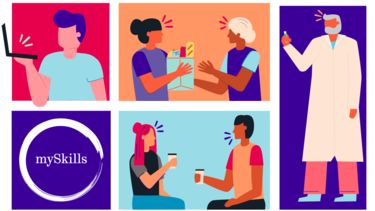
mySkills
Use your mySkills portfolio to discover your skillset, reflect on your development, and record your progress.
